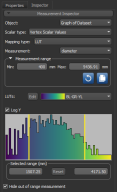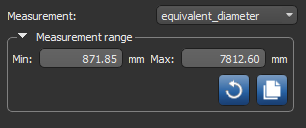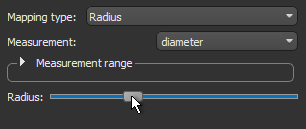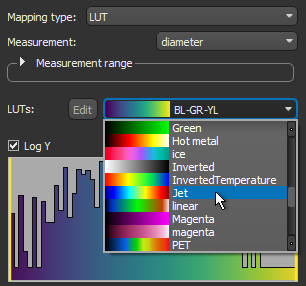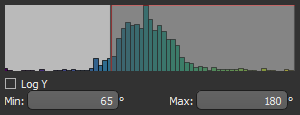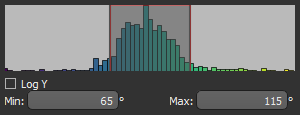Evaluating Graphs with the Measurement Inspector
You can plot the different statistical properties available for graphs, as well as select color ramps, and make range selections in the Measurement Inspector. To open the Measurement Inspector panel shown below, right-click a graph that contains scalar information and then choose Measurement Inspector in the pop-up menu.
Measurement Inspector
|
|
Description |
|---|---|
|
Object |
Lets you select the graph, or other object, that you want to adjust in the current 3D view. |
|
Scalar type |
Lets you select the scalar type that you want to adjust, as follows: Edge Scalar Values… Lets you choose a mapping type and measurement for the edges of the selected graph. Vertex Scalar Values… Lets you choose a mapping type and measurement for the vertices of the selected graph. |
|
Mapping type |
Lets you select a mapping type — Radius or LUT — for the selected scalar type, as follows: |
|
Measurement |
Lets you choose the measurement that you want to apply to the selected scalar type and mapping type. |
|
Measurement range |
Indicates the minimum and maximum values of the selected measurement.
If required, you can select the range of data that will be plotted on the histogram as follows:
|
|
Radius/LUT |
Lets you adjust the radius of edges or vertices of the current measurement when the selected mapping type is Radius or to choose a LUT when the selected mapping type is LUT. You can adjust the radius of edges and vertices as follows:
You can select a Look-Up Table (LUT) function, and edit an applied LUT, as follows:
|
|
Histogram |
Shows how values are distributed for the selected measurement and lets you adjust the threshold values for the In and Out window rendering options. You can plot the Y axis in log scale, if required.
|
|
Selected range |
The two numbers in this box are the minimum and maximum selected threshold values. These two values define the In window range.
|
|
Hide out of range measurement |
If selected, edges or vertices whose value falls outside of the In window rendering range will be hidden. If not selected, edges or vertices whose value falls outside of the selected range will appear in the color corresponding to the minimum or maximum value. |